Favorites
Any item can be designated as a Favorite to allow quick access to your most used items.
Even items shared with you from an organization can be designated a favorite, but this will only impact how they appear in your individual vault (i.e. you won't make that item a favorite for other users with access to the organization or collection).
tip
Items marked as a favorite will appear at the top of your Vault view in browser extensions and mobile apps, and in the Favorites filter in your web vault and desktop apps.
Designate any vault item as a favorite when you initially create it, or at any time by editing the item:
On the Add or Edit screen, select the Star icon in the bottom-right corner and Save the item:
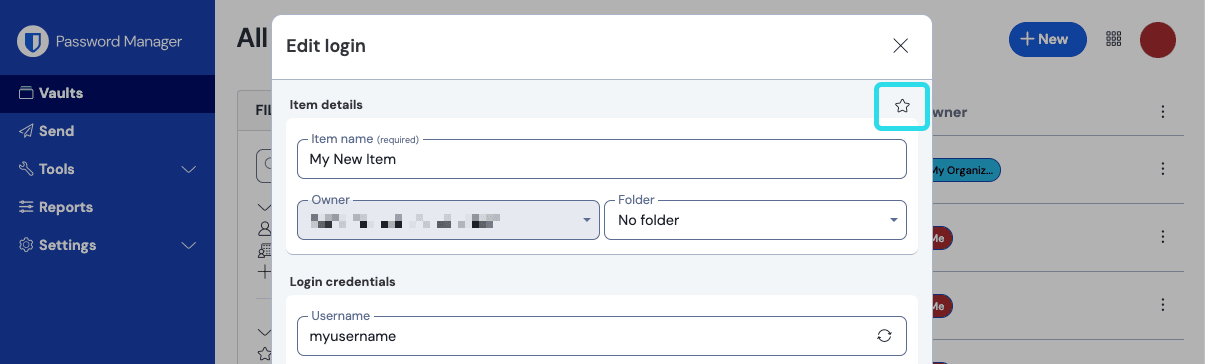
On the Edit screen, select the Favorite checkbox and Save the item:
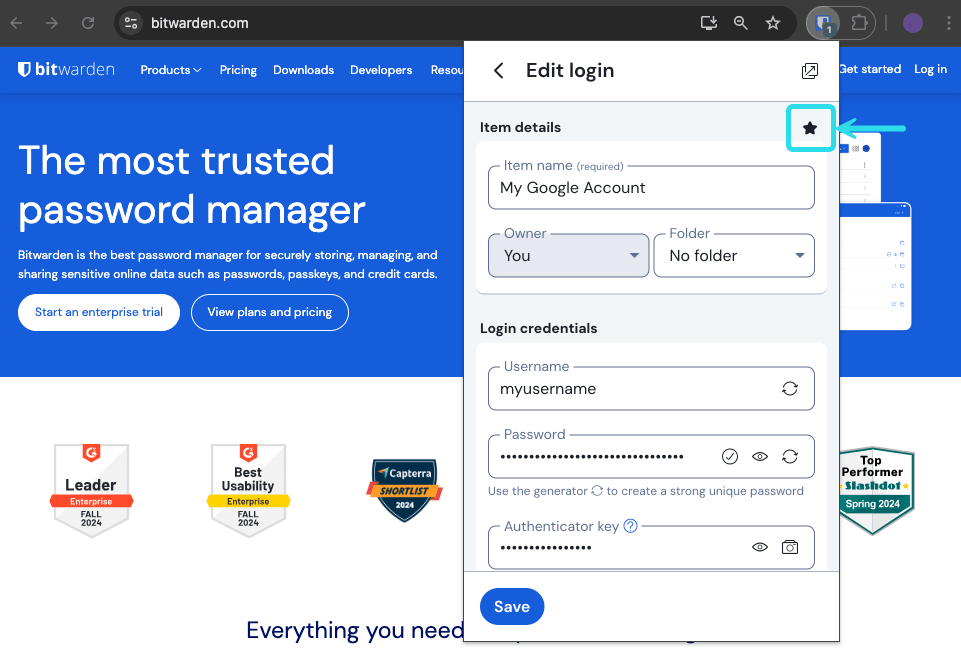
On the Add Item or Edit Item screen, check the Favorite checkbox and Save the item:
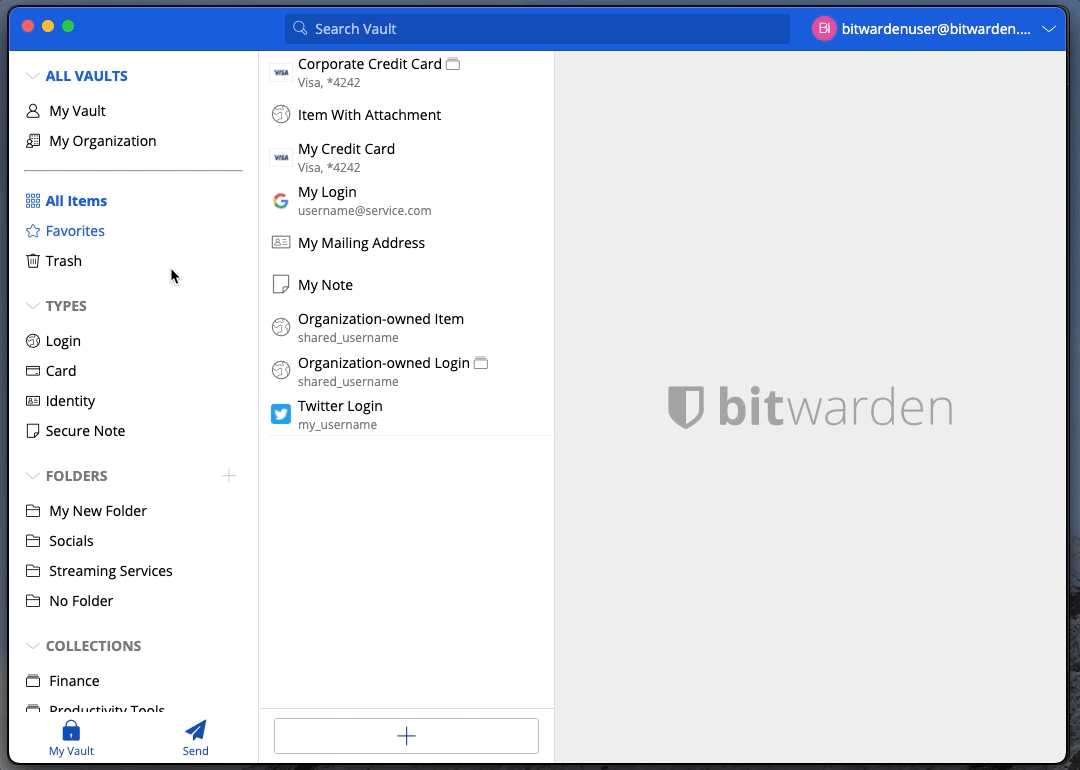
On the Add Item or Edit Item screen, toggle the Favorite switch and Save the item:
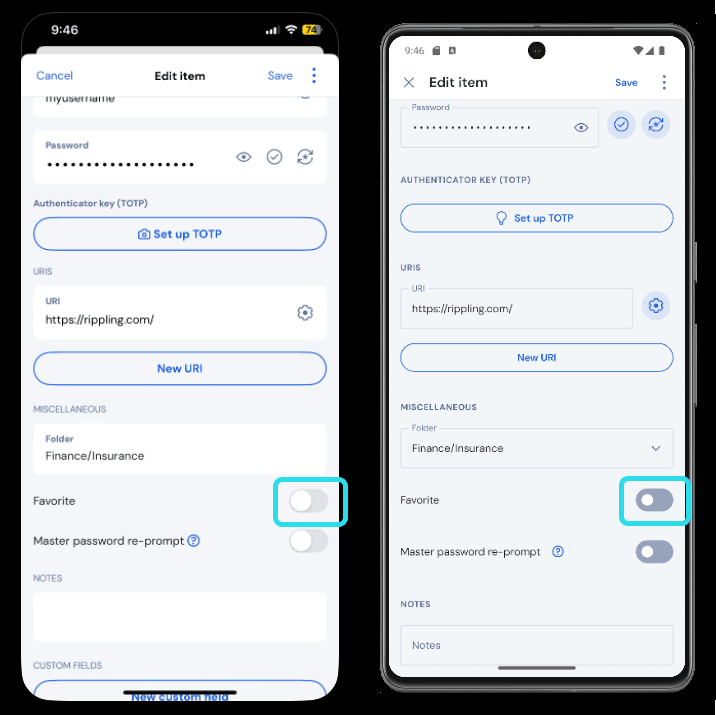
Suggest changes to this page
How can we improve this page for you?
For technical, billing, and product questions, please contact support