Get Started with Bitwarden: Individual User
Welcome to the Bitwarden family! Your secure password management journey starts here:
Bitwarden offers free accounts with no limits to the number of devices or number of logins you can use. Why wait?
During sign-up, you'll create a master password for logging in to Bitwarden. It's important that your master password is:
Memorable: Bitwarden employees and systems have no knowledge of, way to retrieve, or way to reset your master password. Do not forget your master password!
Strong: A longer, more complex, and less common password is the best way to protect your account. Bitwarden provides a free password strength testing tool to test the strength of some memorable passwords you are considering.
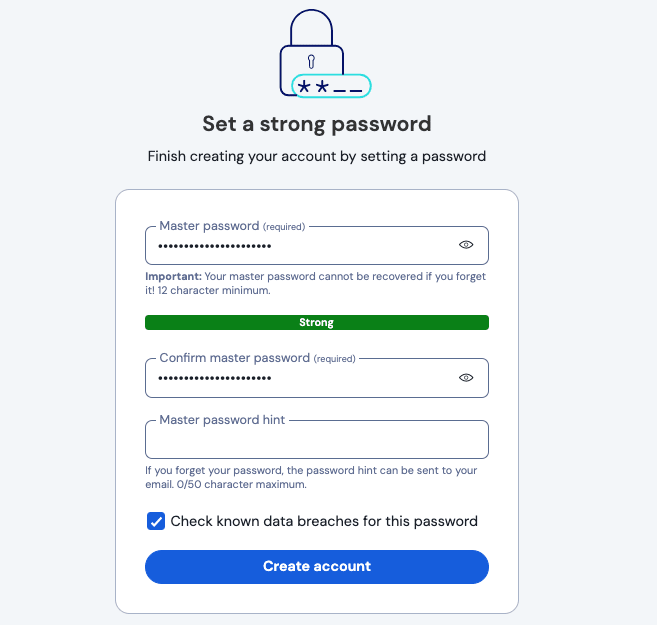
Using two-step login, also called 2-factor authentication or 2FA, is the most important thing you can do to protect your data other than using a strong master password.
It's so important that we offer a few options for free, including Bitwarden Authenticator, a standalone mobile authenticator.
The Bitwarden Password Manager web app will list all your vault items, including logins, cards, identities, and secure notes:

From the web app, you can fill your vault with information to keep secure, organize your credentials for easy access, and more. Items that you add in any Bitwarden app will sync to other Bitwarden apps you log in to so you can log into accounts from anywhere.
Do you have passwords saved in a browser, like Chrome? Or are you coming to Bitwarden from another password manager? You can import logins directly to Bitwarden to avoid a painful day of copy-and-pasting.
Or, if you store passwords on paper or in your brain, let's get you started adding more items to your vault.
Bitwarden browser extensions make it easy to quickly log in to your accounts with saved passwords with the magic of autofill. Download the browser extension and learn how to autofill passwords while browsing the web:
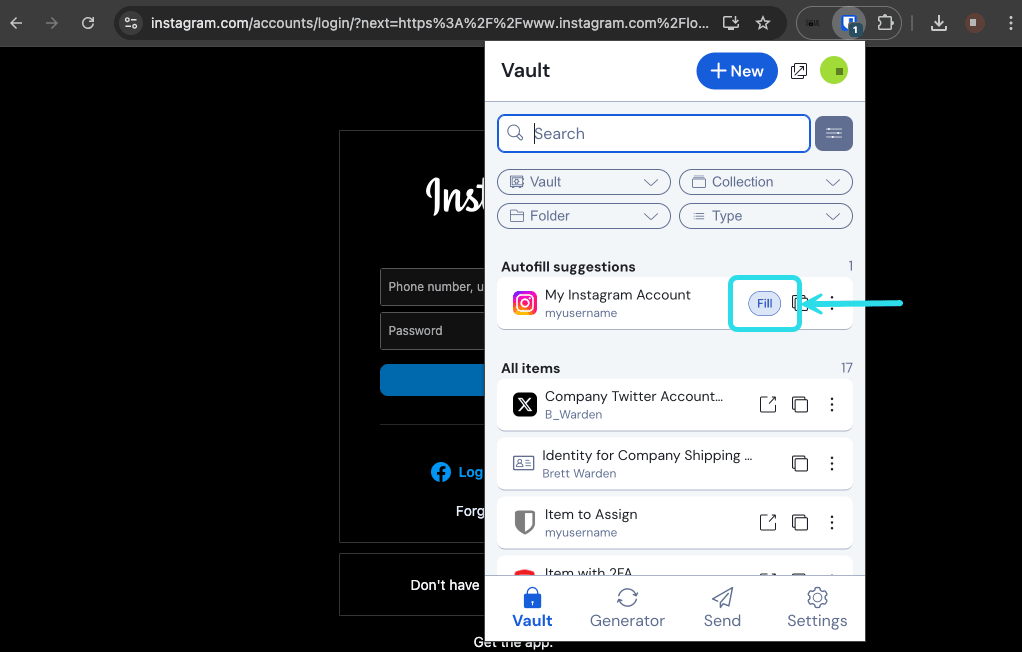
It's best to disable your browser's built-in password manager to ensure that Bitwarden is always your go-to password manager.
Security anywhere is security everywhere! Get the Bitwarden mobile app so you can safely use your passwords while you're on-the-go. Download the mobile app and learn how to autofill passwords on iOS or Android:

Suggest changes to this page
How can we improve this page for you?
For technical, billing, and product questions, please contact support