Get Started with Bitwarden: Team Member
So you've been invited to join Bitwarden? Whether you're a password management expert or brand new, here are steps you can take to be successful with Bitwarden in the workplace:
Join your organization
There are a few different ways to join a Bitwarden organization; the one you'll need to use depends on your company's unique setup. Some organizations allow you to enroll by simply logging in with your single sign-on (SSO) account, and others will send email invitations to your work inbox:
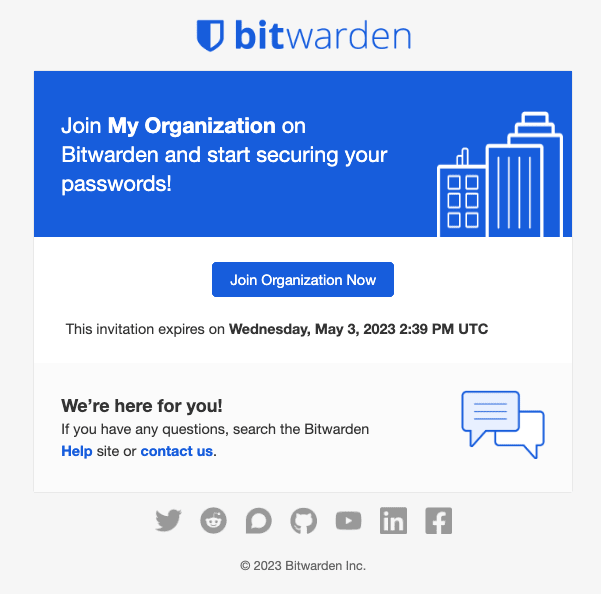
If you're not sure, ask the IT team at your company or your manager for information on how you're expected to join Bitwarden.
Your master password
In most cases, but not all, you'll create a master password for logging in to Bitwarden. If you do create a master password, it's important that it is:
Memorable: Bitwarden employees and systems have no knowledge of, way to retrieve, or way to reset your master password. Do not forget your master password!
Strong: A longer, more complex, and less common password is the best way to protect your account. Bitwarden provides a free password strength testing tool to test the strength of some memorable passwords you are considering.
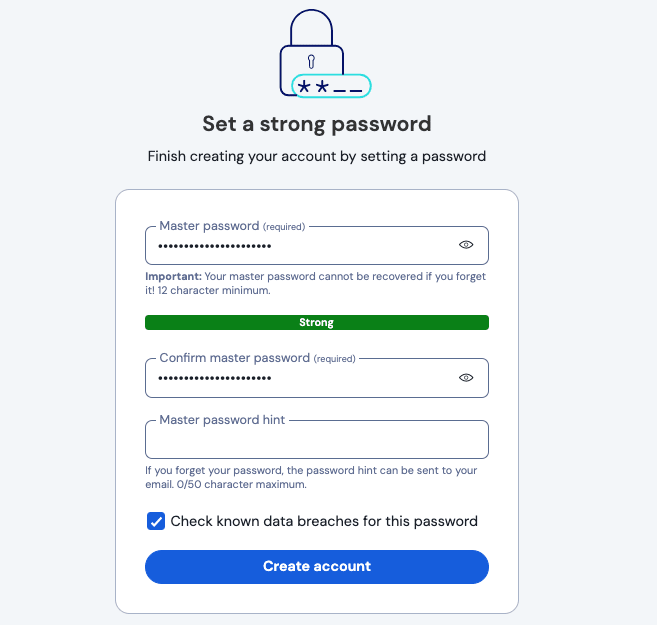
Trusted devices
In other cases, logging in to Bitwarden will require that the device you're logging in from be registered as a trusted one. When you join the organization, the device you use to join will automatically be registered as trusted, but you should acquaint yourself with the process for adding more trusted devices so you can securely access company credentials on-the-go.
Get to know your vault
The Bitwarden Password Manager web app will list all your vault items, including logins, cards, identities, and secure notes:

From the web app, you can fill your vault with information to keep secure, organize your credentials for easy access, and more. Items that you add in any Bitwarden app will sync to other Bitwarden apps you log in to so you can log into accounts from anywhere.
Import your data
Do you have passwords saved in a browser, like Chrome? Or are you coming to Bitwarden from another password manager? You can import logins directly to Bitwarden to avoid a painful day of copy-and-pasting.
Or, if you store passwords on paper or in your brain, let's get you started adding more items to your vault.
Share with your team
As a member of your organization, you can securely share information like company credit cards and login credentials with members of your team. Shared items can be accessed through a separate vault that is added to your Bitwarden apps when you join the organization:

Shared items are grouped-together into collections, which your team can organize based on things like business unit (e.g. "Sales Team"), business function (e.g. "Social Media Logins"), system (e.g. "AWS Credentials"), and more.
Learn how to share credentials with your team.
Use Bitwarden while browsing
Bitwarden browser extensions make it easy to quickly log in to your accounts with saved passwords with the magic of autofill. Download the browser extension and learn how to autofill passwords while browsing the web:
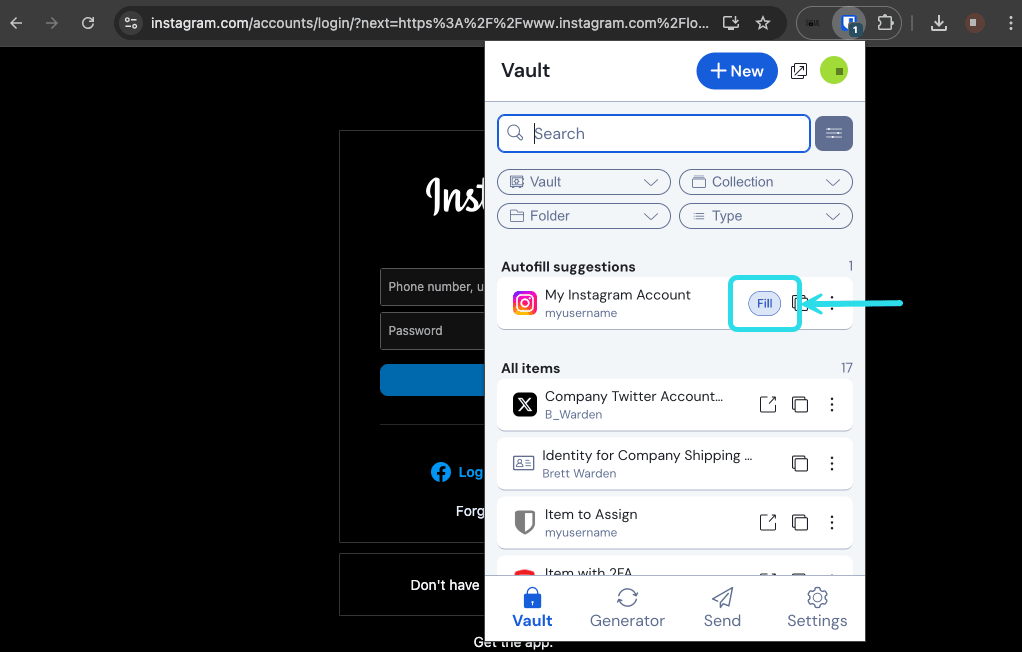
It's best to disable your browser's built-in password manager to ensure that Bitwarden is always your go-to password manager.
Take Bitwarden on-the-go
Security anywhere is security everywhere! Get the Bitwarden mobile app so you can safely use your passwords while you're on-the-go. Download the mobile app and learn how to autofill passwords on iOS or Android
Bring secure browsing home
Some Enterprise organizations offer members a free sponsored Families organization so that employees can securely share personal vault items with up to five friends or family members. Learn how to redeem your sponsorship and make sure your family is practicing safe browsing.
Join your team
Check your inbox for an invitation to your new organization! If you already have an existing account, great! All you need to do is accept the invitation. If you don’t, you will be prompted to create an account after you accept the invitation:
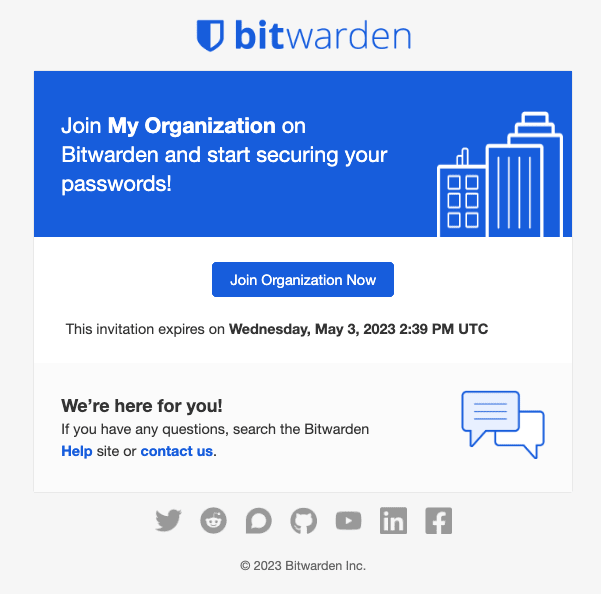
Your master password
During sign-up, you'll create a master password for logging in to Bitwarden. It's important that your master password is:
Memorable: Bitwarden employees and systems have no knowledge of, way to retrieve, or way to reset your master password. Do not forget your master password!
Strong: A longer, more complex, and less common password is the best way to protect your account. Bitwarden provides a free password strength testing tool to test the strength of some memorable passwords you are considering.
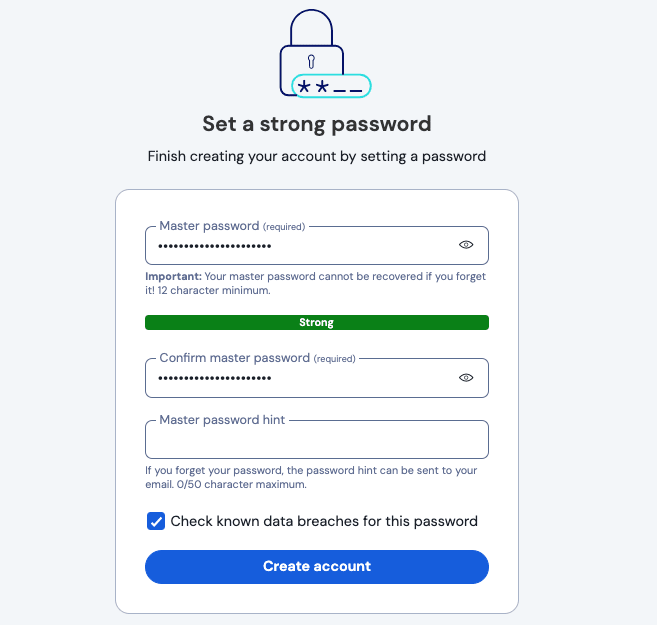
Get to know your vault
The Bitwarden Password Manager web app will list all your vault items, including logins, cards, identities, and secure notes:

From the web app, you can fill your vault with information to keep secure, organize your credentials for easy access, and more. Items that you add in any Bitwarden app will sync to other Bitwarden apps you log in to so you can log into accounts from anywhere.
Import your data
Do you have passwords saved in a browser, like Chrome? Or are you coming to Bitwarden from another password manager? You can import logins directly to Bitwarden to avoid a painful day of copy-and-pasting.
Or, if you store passwords on paper or in your brain, let's get you started adding more items to your vault.
Share with your team
As a member of your organization, you can securely share information like company credit cards and login credentials with members of your team. Shared items can be accessed through a separate vault that is added to your Bitwarden apps when you join the organization:

Shared items are grouped-together into collections, which your team can organize based on things like business unit (e.g. "Sales Team"), business function (e.g. "Social Media Logins"), system (e.g. "AWS Credentials"), and more.
Learn how to share credentials with your team.
Use Bitwarden while browsing
Bitwarden browser extensions make it easy to quickly log in to your accounts with saved passwords with the magic of autofill. Download the browser extension and learn how to autofill passwords while browsing the web:
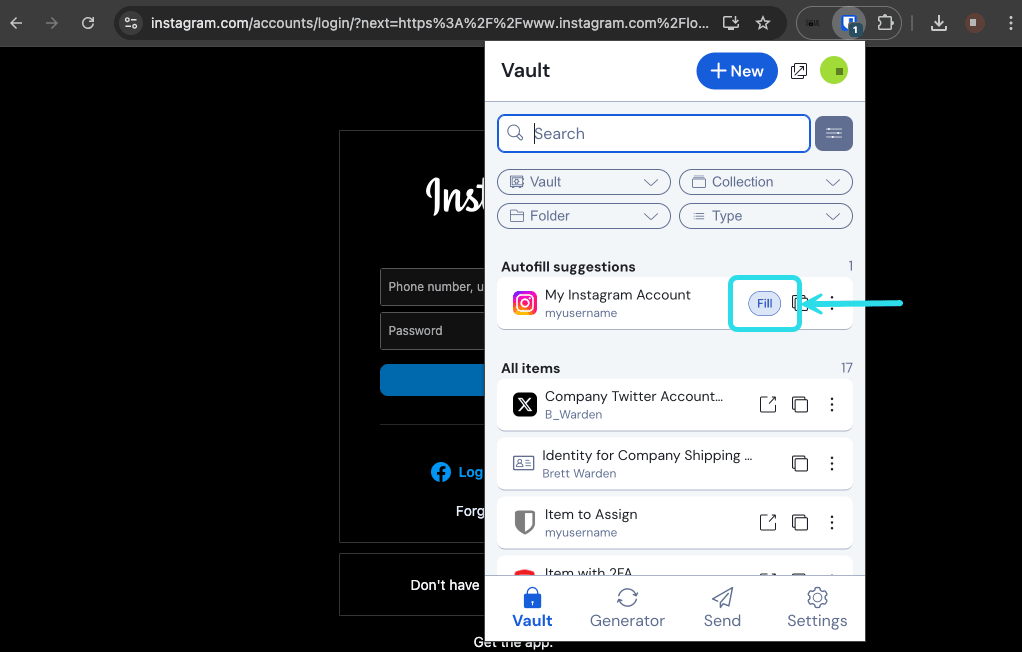
It's best to disable your browser's built-in password manager to ensure that Bitwarden is always your go-to password manager.
Take Bitwarden on-the-go
Security anywhere is security everywhere! Get the Bitwarden mobile app so you can safely use your passwords while you're on-the-go. Download the mobile app and learn how to autofill passwords on iOS or Android:

Join your family
Check your inbox for an invitation to your new organization! If you already have an existing account, great! All you need to do is accept the invitation. If you don’t, you will be prompted to create an account after you accept the invitation:
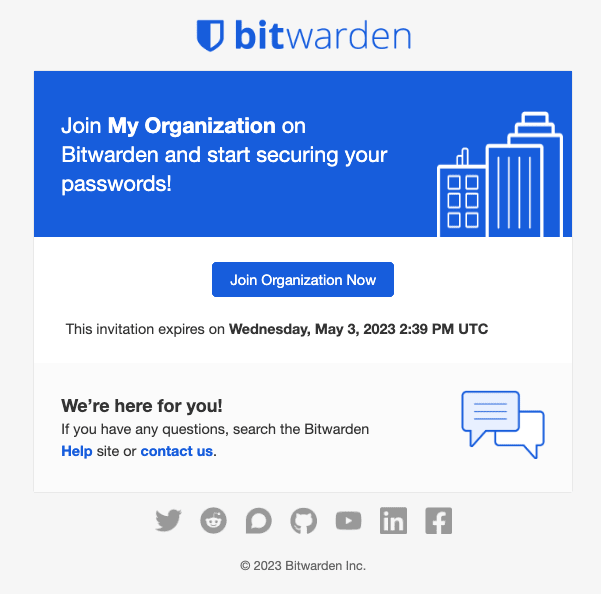
Your master password
During sign-up, you'll create a master password for logging in to Bitwarden. It's important that your master password is:
Memorable: Bitwarden employees and systems have no knowledge of, way to retrieve, or way to reset your master password. Do not forget your master password!
Strong: A longer, more complex, and less common password is the best way to protect your account. Bitwarden provides a free password strength testing tool to test the strength of some memorable passwords you are considering.
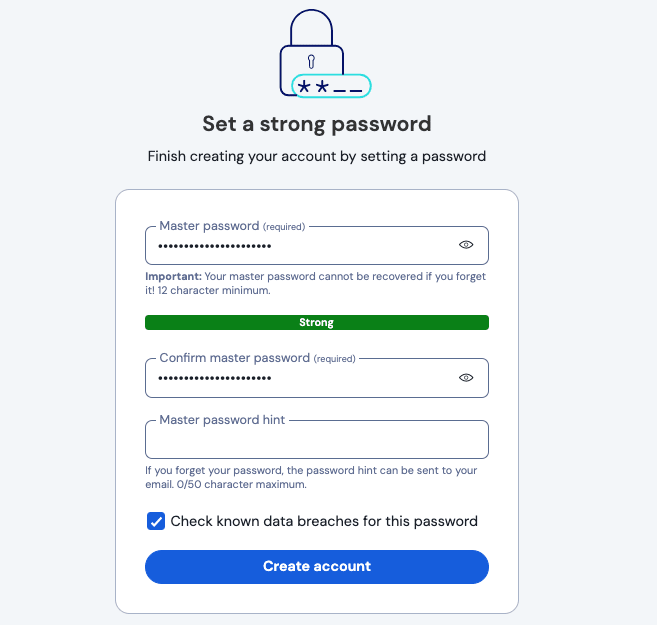
Get to know your vault
The Bitwarden Password Manager web app will list all your vault items, including logins, cards, identities, and secure notes:

From the web app, you can fill your vault with information to keep secure, organize your credentials for easy access, and more. Items that you add in any Bitwarden app will sync to other Bitwarden apps you log in to so you can log into accounts from anywhere.
Import your data
Do you have passwords saved in a browser, like Chrome? Or are you coming to Bitwarden from another password manager? You can import logins directly to Bitwarden to avoid a painful day of copy-and-pasting.
Or, if you store passwords on paper or in your brain, let's get you started adding more items to your vault.
Share with your family
As a member of your organization, you can securely share information like credit cards and streaming logins with members of your family. Shared items can be accessed through a separate vault that is added to your Bitwarden apps when you join the organization:

Shared items are grouped-together into collections, which your family can organize based on things like who can have access unit (e.g. "Parents Only"), the type of logins they contain (e.g. "Streaming Logins"), and more.
Learn how to share credentials with your team.
Use Bitwarden while browsing
Bitwarden browser extensions make it easy to quickly log in to your accounts with saved passwords with the magic of autofill. Download the browser extension and learn how to autofill passwords while browsing the web:
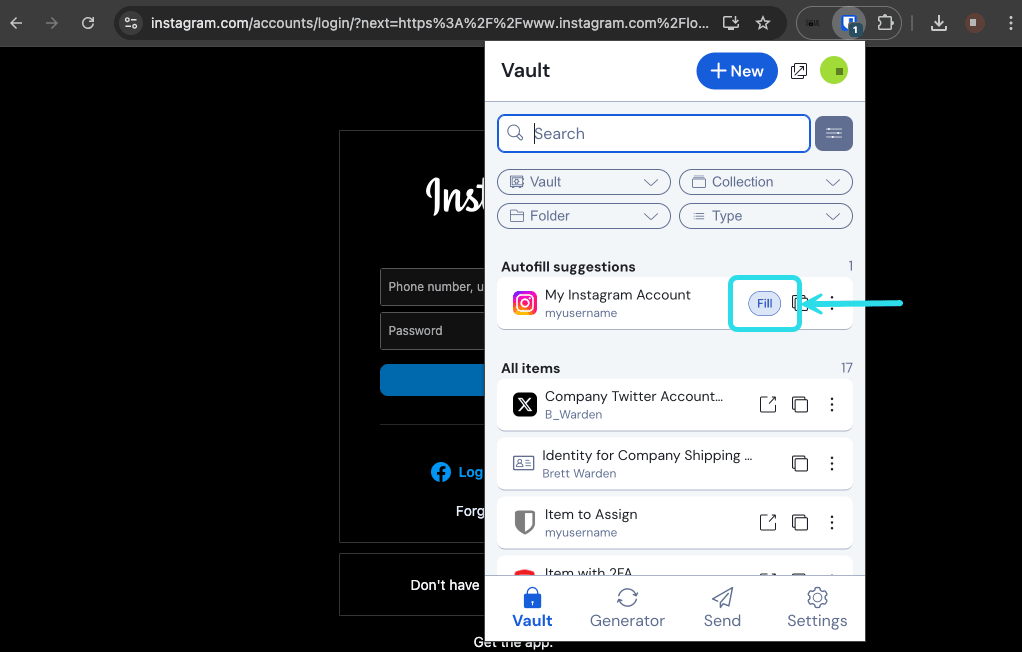
It's best to disable your browser's built-in password manager to ensure that Bitwarden is always your go-to password manager.
Take Bitwarden on-the-go
Security anywhere is security everywhere! Get the Bitwarden mobile app so you can safely use your passwords while you're on-the-go. Download the mobile app and learn how to autofill passwords on iOS or Android:

Suggest changes to this page
How can we improve this page for you?
For technical, billing, and product questions, please contact support